Many people ask me the question that how to recover their lost Windows 7 Password on my site or Email. I know they urgently need to access Windows 7 for different reasons. they are worry that the Win7 OS would be destroied and their data would be lost. This is not worried and I will tell you the steps to recover forgotten Windows 7 login password.
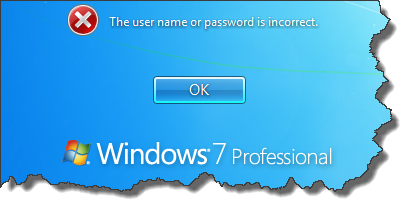
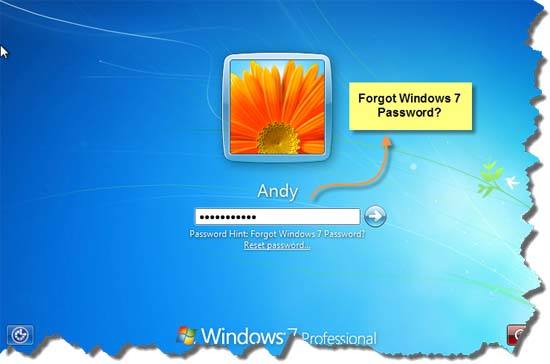
Notes: You need a Windows 7 Password Reset disk. If you don¡¯t have created it before, you should use the Windows Password Recovery Tool to burn a reset CD/DVD or USB flash drive.
Step 1. Download the Windows Password Recovery Tool
Go to the official site of Windows Password Recovery Tool, and download it for free. Install it with default options.
Step 2. Create a Windows 7 Password Reset disk
Run this soft, insert a blank cd/dvd or usb flash drive. Follow the step-by-step guide to burn a Windows 7 Password Reset disk. You can burn it to a cd/dvd or USB, it depends on your personal condition. After burning successfully, you get a password reset disk. Now insert this password reset disk into the locked computer which you lost Windows 7 Password.
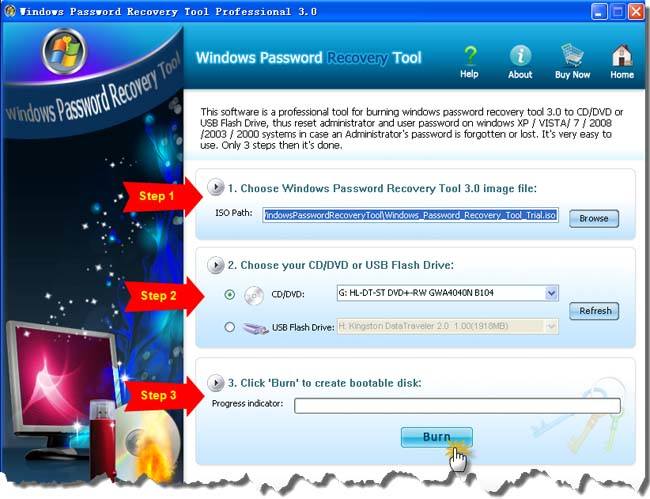
Step 3. Set the bios config to boot from cd/dvd or usb
- 1. Start your locked Windows 7 Computer, press Del or F2 button while the computer is initalizing. The initial startup screen may be similar as this image. If you do that, you may see the bios config screen.
- 2. Go to the boot menu and change bios setting to make it boot from cd/dvd or usb firstly.
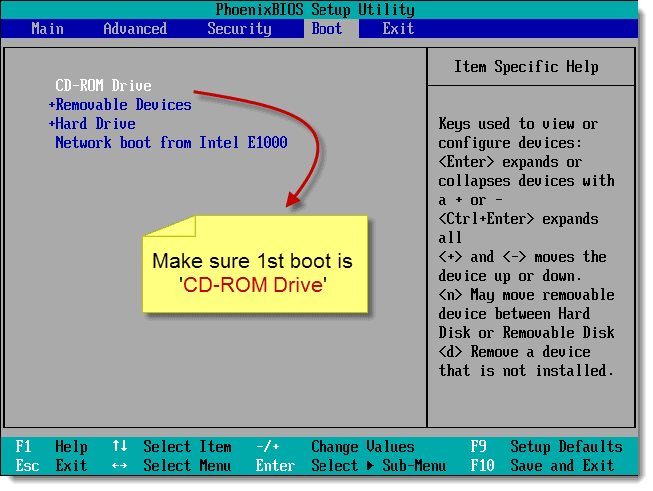
- 3. Press F10 to save your changes, then restart this computer.
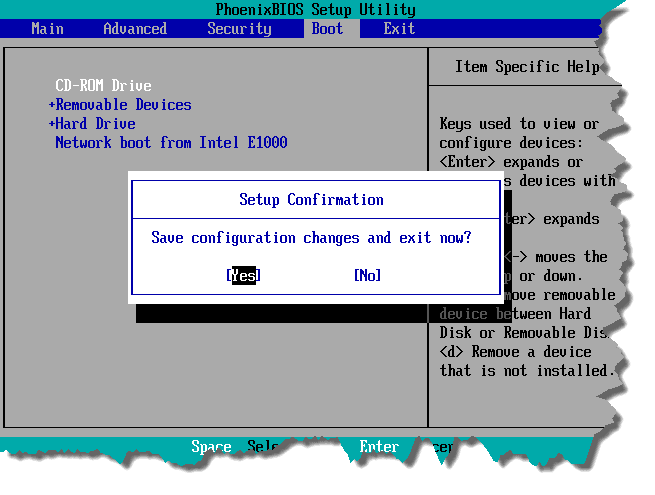
- 4 . After restart, the computer will automatically load Windows password Recovery Tool and you can start to reset Windows 7 Password.

Step 4. Recover Windows 7 Password with the password reset disk.
- 1. Choose the Windows 7 Installation if you have more than one OS in this computer.
- 2. All Windows 7 users will be listed. Select the user name which you forgot its password, click reset button.
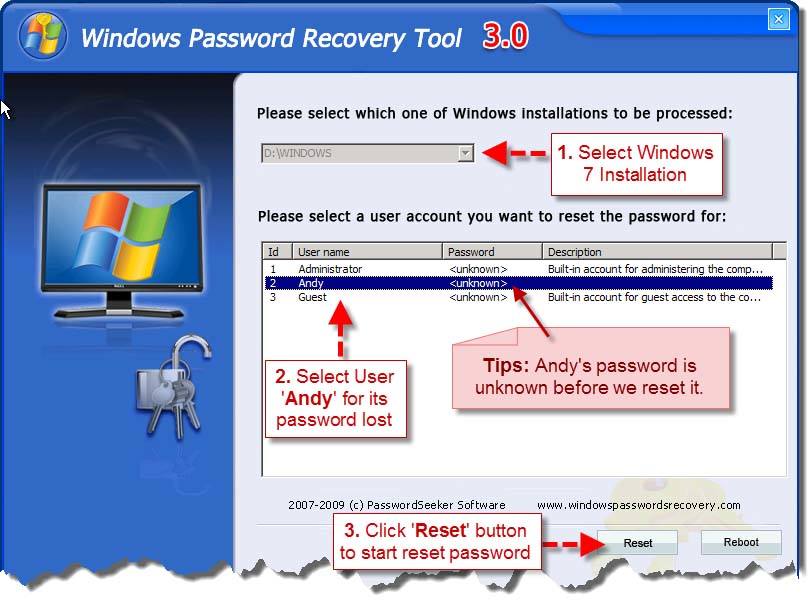
- 3. A dialog box will be pop-up, click Yes to confirm reset, then this Windows 7 user password will be reset to blank.
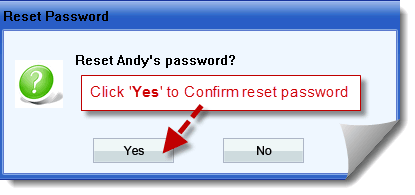
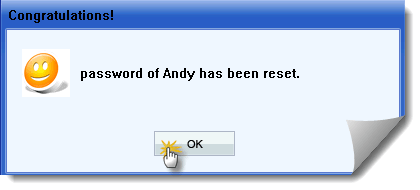
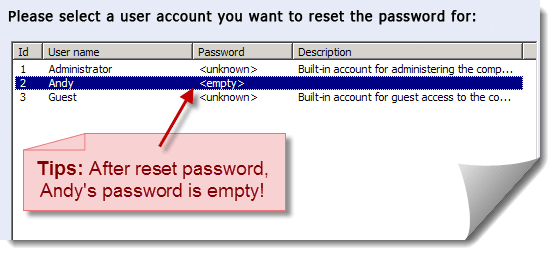
- 4. Eject the password reset disk, and restart you computer, login Windows 7 with a blank password.
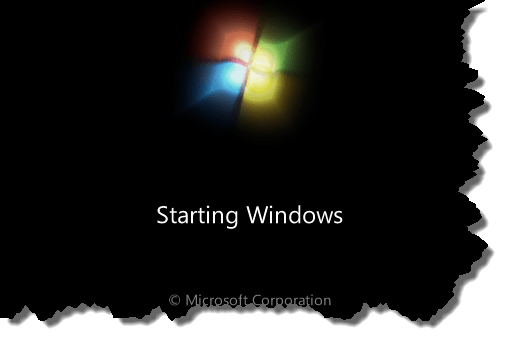
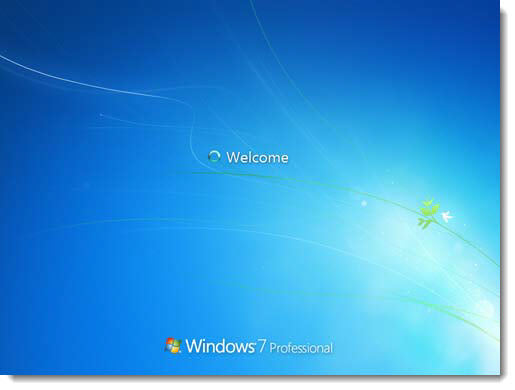


Comments
No Comments Exist
Be the first, drop a comment!